First Steps
1. Requirements
2. Registration
3. Login
1. Requirements
In order to use our Cloud Software, you need a
- Cloud License
→ Please purchase a Cloud Software License.
- Cloud User Account
→ Please send your user data and information to the Cloud Support
Team to enable us creating your Cloud User Account.
2. Registration
Prerequisite for registration and setting up a cloud user account
is the purchase of a corresponding cloud license.
After submitting your registration data to the Cloud Support, the team will register you and create the according Cloud user account for you.
The following data and information is required for registration:
- Corporate name
- Surname and first name
- Street and house number
- ZIP
- Town
- Country
- E-mail address
- Username
When registering your account data, the Cloud Software support team will provide you with a temporary password which you can change into a personal one in the settings.
3. Login
Go to the Cloud Software website by entering the internet address in the address bar of your browser.
Entering the URL opens the Cloud Software login window.|
| | If you no longer know your password, click → Forgot your password? You will receive an e-mail to your registered e-mail address with which you can access your account and set a new password. |
| * | ||
| |
Mobile Software View Login Window
| 1. | | Enter your Username. |
| 2. | | Enter your Password. |
| 3. | | Optional: Enter Device ID. |
| 4. | | Tap on → OK. |
Without entering the Device ID, a subsequent page opens with a drop-down menu in which all the devices you have created are listed. Tap on the desired device to select it.
Additional Authentication Options
If two-factor authentication has been stored in the User Management, the query in the login window is expanded.
Read the → Login chapter under User.